Table of Contents
1. How can ProvisionalBuilder™ help with this process?
1.1 What are the benefits to using ProvisionalBuilder™?
1.2 How does ProvisionalBuilder™ work?
1.3 What do I do after ProvisionalBuilder™ is installed?
1.4 How do I start an application on ProvisionalBuilder?
1.4.1 New application—template selection
1.4.2 “Overview” page
1.4.3 “Background” section
1.4.4 “Summary” section
1.4.5 “Detailed Description” section
1.5 “Drawing & Description” page
1.5.1 Drawings
1.5.2 Adding a new figure
1.5.3 Drafting the Detailed Description from the Drawings
1.5.4 Suggestions for Drafting the Detailed Description of the Drawing
1.5.5 PPA Cover Sheet page
1.5.6 Generate application page
1.6 Filing online
1. How can ProvisionalBuilder™ help with this process?
|
To help distill your invention into a patent application, ProvisionalBuilder™ provides a structured process through a series of pages or tabs that moves you through the major sections of the PPA. At the end, the software analyzes your draft, and diagnosis helps you scrutinize potential errors. Although we try to make our information accurate and useful, we recommend that you consult a lawyer to advise you in accordance with your particular situation.

1.1 What are the benefits to using ProvisionalBuilder™?
ProvisionalBuilder™:
|
Our system helps you document your invention through an easy-to-use, intuitive process. ProvisionalBuilder™ assists you in drafting a PPA by:
- Enabling you to rapidly prepare and file your patent application to beat the first-to-file deadline.
- Generating a PPA that conforms to the format of a utility patent application. This enables a quick and painless conversion into a utility patent application in a year’s time because all you need is to add claims.
- Guiding you through each section of the PPA, so you don’t have to learn from thick patent treatises while drafting your application.
- Generating diagnostics for your PPA to bring potential errors to your attention.
- Generating a PDF document ready for submission to the USPTO’s electronic filing system.
- Exporting your PPA as a Word document if you want to edit your draft using Microsoft Word.
Ultimately, the important result is a document that can be electronically filed with the USPTO that establishes an early effective filing date in a non-provisional patent application, and allows you to apply the term “Patent Pending” to your products.
1.2 How does ProvisionalBuilder™ work?
The PPA is completed through a five-step process:
1. Capture an overview of the invention. Enter text into the “title,” “background of the invention,” “summary of the preferred embodiments,” and “advantages of the preferred embodiments” fields. For these fields, the software shows you sample patents so you can imitate their wording if relevant to your invention.
2. Capture drawings and generate detailed descriptions for each drawing.
3. Fill out the PPA cover sheet.
4. Run a diagnostic on your application text.
5. Review and file your PPA
1.3 What do I do after ProvisionalBuilder™ is installed?
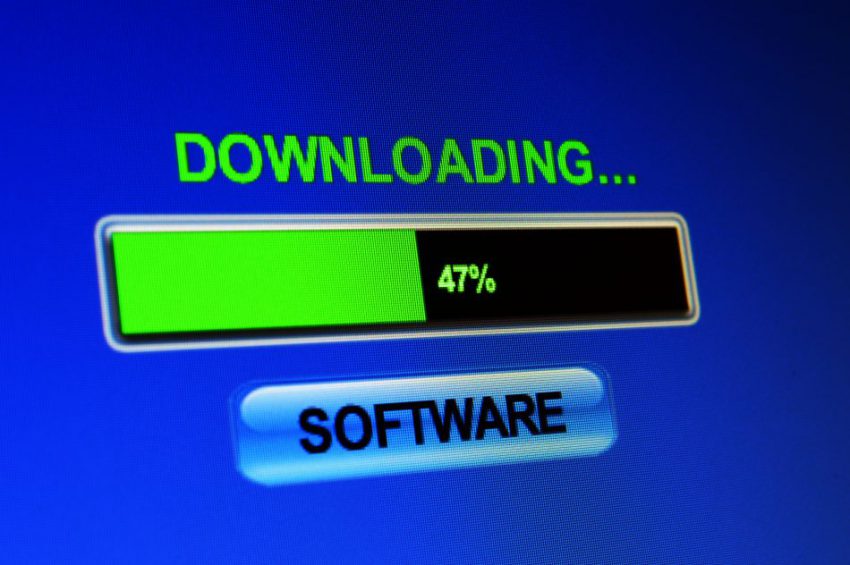
After start-up, you will see the home page where your work is organized. You can create a new application, open a previously created application, or get answers to your questions through the “Help” button.
● New Application – Begin a new patent application by selecting the “New Application” button. Alternatively, you may click on “File” in the upper left and select “New” from the drop-down menu.
● Open – Open a patent application. Alternatively, you may click on the “File” menu to reveal the drop-down menu and select “Open” to upload the application from its saved location. A history of previously created or accessed applications is displayed below the main menu whenever you run ProvisionalBuilder™. You can click on the desired patent application to open it.
● Request Attorney – Send an e-mail requesting assistance from a patent attorney. You can select a particular application and click on the “Request Attorney” button to request help. If there is no project or a particular project is not selected, the “Request Attorney” button is disabled or grayed-out. Alternatively, you may click on the “Help” menu and select “Request Attorney Filing” from the drop-down menu.
● Help – Access the reference guide. Alternatively, you may click on the “Help” button or select “Power Patent Help” from the drop-down menu. When you click on the “Help” button, a series of topics will be visible. For inventors unfamiliar with a PPA, the “Help” button provides basic information to get you started.
● To return to the main menu at any point in the program, select the “Home” icon in the upper left corner.
1.4 How do I start an application on ProvisionalBuilder?
1.4.1 New application—template selection
|
We have created a series of templates to help you start drafting your application. There are templates for various technology areas, including the Internet, computer, mobile, electrical, mechanical, botanical, and chemical. Each of our templates has descriptions of structures that are common to a particular technology. For example, the template for an Internet-related invention has a diagram that describes servers and how they are connected to the Internet. This allows you to skip the description of the server and to focus on the novelty of your Internet invention, such as any specific hardware or software, for example.
You can select the template for your type of invention, or the nearest type if there is no exact match. You can also create your own template by selecting the blank template. To do this, you can click on the “Create” button or the “Cancel” button.
Whether you are using a pre-made template or starting from scratch, ProvisionalBuilder™ will ask you which directory you’d like to store your material if you are creating a new PPA. It will also ask for a file name for the PPA.
1.4.2 “Overview” page
|
This page collects basic information about your invention. You can enter the title or name of the invention in the first text region. In the second text region, you can enter background information relating to your invention. And in the third text region, you can enter a brief summary of your invention.
Note that as you enter text into the title, the software automatically retrieves potentially interesting patents or published patent applications in the right column. You can click on each document, and a PDF file of the document will save to your project directory. The document will also open for your review.
Please check these documents to see if they are relevant to your invention. If they are, you may want your text and diagrams to focus on or emphasize aspects that will differentiate your invention from another’s work. If you cannot do this, you may want to abandon your filing effort; the USPTO may reject your utility patent application because your invention is not differentiated from prior art. But if you can, you should note these relevant documents because you may need to cite to them when you later convert your PPA into a utility pate application.
Moreover, in case you are not familiar with the format of patent documents, the PDF document will provide you with an example writing style. This may be a valuable reference so you’ll learn how patent applications are generally written.
1.4.3 “Background” section
|
The “Background” section is a brief description of the issues or problems that are solved by your invention. You are telling the world why your invention is necessary.
You may want to describe existing solutions to these problems. However, be careful that you don’t mistakenly characterize things that are not prior art as prior art because that admission can be used by the USPTO to reject your application.
You should also describe the inadequacies of the prior art solutions in this section. However, instead of focusing on the shortcomings of existing solutions, it may be advantageous to focus on how your invention is superior to existing solutions. These advantages should be repeated in the “Summary” section as well.
1.4.4 “Summary” section
|
The “Summary” section captures highlights of your invention. You should describe the invention at a high level, and reference only essential components or elements that make up the invention.
Be careful of liberally sprinkling this section with the term “the invention” because terms used in conjunction with “the invention” may become a required part of the invention even though you did not intend for this. It is safer to say, for example, “in one implementation, the embodiment is a…” rather than “The invention is a ….”
1.4.5 “Detailed Description” section
|
Non-essential or optional elements should be described later in the “Detailed Description” section, along with drawings illustrating their relationships to essential elements. Alternatively, you can list the optional elements in a separate paragraph that begin with an introductory sentence such as “Implementations of the system can include one or more of the following….”
Once you finish entering information into the previous aforementioned sections, the following screen illustrates the completed “Overview” page. Notice that font and format control automatically appear if such text formatting commands are appropriate.
1.5 “Drawing & Description” page
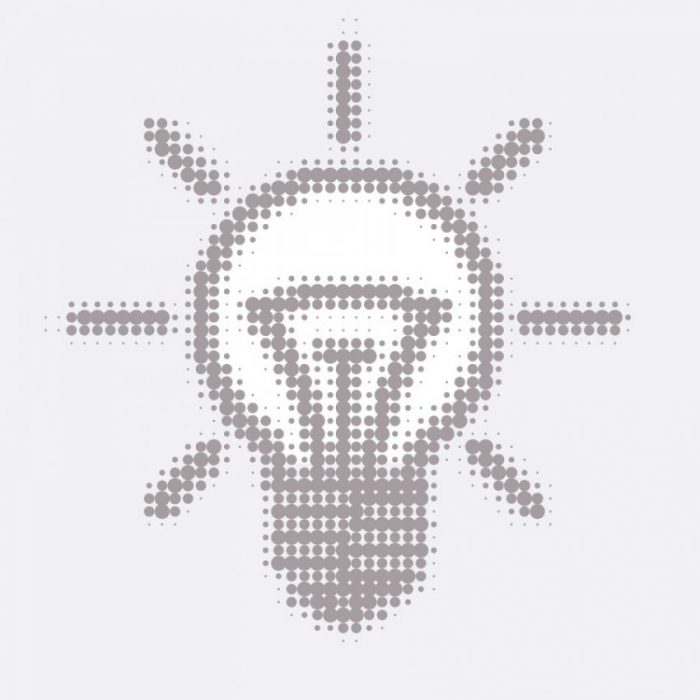
|
The heart of this PPA process is on the “Drawing & Description” page. This page is the most important section of your PPA.
But before we dive in, let’s examine the rules governing the sufficiency of a PPA. In summary, the written description for a patent application requires:
- A description of the best mode of carrying out the invention, which is contemplated at the time of filing;
- Sufficient information to enable one skilled in the art to carry out the invention; and
- Any drawings necessary to understand the invention.
Note that:
- A PPA must include the names of all inventors;
- At can be filed up to 12 months following the date of the first sale, offer for sale, public use or publication of the invention. Note that these pre-filing disclosures, although protected in the United States, may preclude patenting in foreign countries; and
- A filing date will be accorded to a PPA only when it contains:
- A written description of the invention, complying with all requirements of 35 U.S.C. §112 1st paragraph; and
- Any drawings necessary to understand the invention, complying with 35 U.S.C. §113.
35 U.S.C. § 112 Specification: The specification shall contain a written description of the invention, and of the manner and process of making and using it, in such full, clear, concise, and exact terms as to enable any person skilled in the art to which it pertains, or with which it is most nearly connected, to make and use the same and shall set forth the best mode contemplated by the inventor of carrying out his invention.
35 U.S.C. § 113 Drawings: The applicant shall furnish a drawing where necessary for the understanding of the subject matter sought to be patented. When the nature of such subject matter admits of illustration by a drawing and the applicant has not furnished such a drawing, the Director may require its submission with a time period of not less than two months from the sending of a notice thereof. Drawings submitted after the filing date of the application may not be used (i) to overcome any insufficiency of the specification due to lack of an enabling disclosure or otherwise inadequate disclosure therein, or (ii) to supplement the original disclosure thereof for the purpose of interpretation of the scope of any claim.
37 CFR 1.71 Detailed description and specification of the invention
(a) The specification must include a written description of the invention or discovery and of the manner and process of making and using the same, and is required to be in such full, clear, concise, and exact terms as to enable any person skilled in the art or science to which the invention or discovery appertains, or with which it is most nearly connected, to make and use the same.
(b) The specification must set forth the precise invention for which a patent is solicited, in such manner as to distinguish it from other inventions and from what is old. It must describe completely a specific embodiment of the process, machine, manufacture, composition of matter or improvement invented, and must explain the mode of operation or principle whenever applicable. The best mode contemplated by the inventor of carrying out his invention must be set forth.
(c) In the case of an improvement, the specification must particularly point out the part or parts of the process, machine, manufacture, or composition of matter to which the improvement relates, and the description should be confined to the specific improvement and to such parts as necessarily cooperate with it or as may be necessary to a complete understanding or description of it.
Now, jumping into the process for filling out this “Drawing & Description” page:
1.5.1 Drawings
|
The best way to explain how your invention works is through drawings. Thus, if you have the design or prototype done already, do a visual walkthrough of the design and show every important features, and make sure you document features that you don’t want people to copy.
Drawings may include illustrations which facilitate an understanding of the invention (for example, flow sheets in cases of processes, and diagrammatic views).
In general, it is easier to draft the description text for your invention if you already have drawings on hand. The drawings should show every feature of your system that you want to be protected. Consequently, first, you should prepare a series of drawings that illustrate the operation of exact embodiments or implementations of your invention. You will also want to generate drawings for alternative ways to implement the invention to prevent others from designing around your particular implementation of it.
The drawings can be done by hand and digitized using a scanner or a camera. Alternatively, you can generate these diagrams using tools such as PowerPoint and Visio, and export them as images such as a JPEG or PNG file. If your invention cannot be illustrated, but you can describe it using photographs, you can take pictures of your invention and include them in the application. You can capture images with a tablet, phone or mobile device as well.
After the images are generated, our easy-to-use tools help you import or capture drawings and describe these drawings in detail. You can annotate these drawings with numbers upfront, or you can use ProvisionalBuilder™ to place reference numerals for elements. We provide tools to help you easily and quickly indicate element names and check the consistency of usage from your text entry.
ProvisionalBuilder™ has a built-in graphics editor that allows you to add and move reference numbers and associated pointers, so you can create annotated drawings quickly and easily. Alternatively, you can add reference numbers using your favorite software such as PowerPoint and Visio, and import the annotated drawings into ProvisionalBuilder™.
To start this important section, click on the “Drawings and Description” tab. You will see that a figure is already in the application, even though you have not added any drawings yet. This figure is part of the software template that we had selected earlier as an example. When you click on the image thumbnail, an enlarged figure is shown on the bottom left. Text associated with the figure is shown on the right column. You should review the figure and revise the text for the template figure if needed.
1.5.2 Adding a new figure
Next, we will add the first figure. When you click on the “Add Figure” button, a file selection box is displayed and you can navigate to the location of the drawings or figures. Then, select a figure to insert into the application.
When you open a figure, the system will add a thumbnail and will show the figure in the left column. You can describe the figure in the text column on the right side.
You should write a sentence in the “Brief Description of the Figure” text box. In the above example, because a figure is the first figure, the text in “Brief Description of the Figure” has already been pre-set for you as “FIG. 1 shows an exemplary.” You have the option of either finishing this sentence or entering a completely different text. To enter new text, you can delete this auto-generated text and enter your own text in the box.
Next, you need to add element numbers. These designate specific parts of the drawing that will be discussed in the text. To do this, click on the appropriate area in the drawing. A number will then automatically be added. If the number is correct, you can press the enter button on the keyboard to accept the number. If the number is not what you want, type a new number in. Now, after you press the enter button, you can enter the descriptive phrase. You can also enter a descriptive phrase or element name corresponding to the number by entering a “:” after the number. You can then type the descriptive phrase or element name.
For ease of describing the figure, we recommend a logical numbering sequence that flows in a particular direction, such as from left to right of the figure or from top to bottom. For example, a flow chart is usually read from top to bottom. So, for ease of reading and matching the numbers to the text in the description section, we recommend that you start with the top box in the flow chart and incrementally add numbers to the subsequent boxes. For mechanical drawings, one approach is to start with the major or key component in the figure. Then, add numbers in a logical sequence around the major/key component so that you can sequentially tick off the numbers in the text as you describe the surrounding components or elements. That way, the description text will logically flow with the numbers.
In contrast, if you choose element numbers haphazardly, the numbers referenced in the detailed description of the figures may jump around in a seemingly random sequence. That may make the document difficult to understand. Our objective is to make the document flow well so that it is easy to read. Numbering the elements in a logical manner will help the PPA’s readability.
[insert image] Using the figure on the right side as an example, we will annotate four buttons in the figure with numbers so that we can refer to the buttons with reference numbers in the text. This is done by clicking the mouse pointer near the desired area (in this case, the “Open Patent” button). A box with a red dot then appears. The red dot is the tip of a pointer arrow. You can drag the red dot to point it to the correct spot in the figure where you want the text to be associated. You can also select the number and move the number to the desired position.
The box has an automatically generated number that you can change. Further, you can add descriptive text after the number to provide more information. If you enter text after the number, a colon will be shown to separate the text from the number. If you print the figure, the descriptive text after the number will be suppressed, or it will not print.
1.5.3 Drafting the Detailed Description from the Drawings
Your PPA must meet the statutory requirements for the description section. Again, the relevant portions of 35 U.S.C. § 112 read as follows:
The specification shall contain a written description of the invention, and of the manner and process of making and using it, in such full, clear, concise, and exact terms as to enable any person skilled in the art to which it pertains, or with which it is most nearly connected, to make and use the same, and shall set forth the best mode contemplated by the inventor of carrying out his invention.
In other words, you must disclose the workings of your invention in enough detail to allow the average person in your field to reproduce your invention. To do this, your description section must include three elements–enablement, written description, and best mode. Each of these elements is elaborated in turn below. For further clarification, you may wish to refer to other patents or applications in your field as examples.
1.5.3.1 Enablement
|
Think of your description section as a gourmet cooking recipe that provides experienced cooks with detailed instructions to produce a particular dish without unnecessary experimentation. For example, in your recipe, you may provide precise temperature settings for the oven. On the other hand, you wouldn’t provide detailed information about what “sauté” means because an experienced cook would already know this.
Similarly, your PPA description section provides instructions to allow a skilled person in your field to reproduce your invention without unnecessary experimentation. Terms, considered common knowledge if your field, don’t need to be broken down because the reader will already know what they mean. However, if you have any doubts about what is common knowledge, it is safer to err on the side of caution by providing details.
1.5.3.2 Written description
|
To meet the written description requirement, you must show that you have clear possession of the invention. You show this by describing your invention’s significant features and embodiments. It is beneficial to describe as many features and embodiments as possible in your PPA.
1.5.3.3 Best mode
|
Unless you have no preferred way of building or using your invention, you must disclose your preferred embodiment or other preferences that materially affect your invention’s construction or use. Best mode includes disclosure of any specific tricks needed to make your invention work. And again, your disclosure must be detailed enough to allow a skilled person in your field to build or use your invention.
If you don’t disclose the best mode of practicing your invention, that may come back to haunt you when you are trying to enforce your patents. If your PPA fails to explain how to make and use your invention, you can’t count on the protections offered by it. Plus, leaving out an element of your invention or failing to explain all of the operating elements could deny you the early priority date afforded by a PPA. Other inaccuracies, besides failure to disclose, include using faulty supporting data or drawings that don’t match the written description.
For example, in New Railhead Manufacturing, L.L.C. v Vermeer Manufacturing Company, 298 F.3d 1290, the court found that claims covered under the utility patent were invalid due to an insufficient written description in the PPA. The court decided that “the utility application was not entitled to the priority date of the provisional because the disclosure in the provisional specification failed to adequately describe the invention claimed in the 283 patent as required by 35 U.S.C. §119 (e)”. Hence, details about the invention described in the PPA are critical. You should discuss each and every known aspect of the invention.
1.5.4 Suggestions for Drafting the Detailed Description of the Drawing
|
Aim to write a complete and thorough description because you cannot add any new information to your PPA after it is filed. If you are required by the patent examiner to make any changes, you can only make changes to the subject matter of your invention that could be reasonably inferred from the original drawings and description.
To start off, in general, the description should begin with general background information and progress to more detailed information about your invention and its components. By starting with an overview and continuing with increasing levels of detail, you provide the reader with a top-down description of your invention. That way, the reader can delve into details if he/she desires or stay at the high-level description if that is sufficiently clear.
When describing elements in each figure, you can write a brief explanation of what the element or component is, what it does, how is it related to a neighboring element or component, where is it relative to its neighbors, and when it is used. By answering these who/what/when/where questions, you discuss the structural as well as the function aspects of each components or element. You should repeat this process with each element that you add to the figure and with each figure.
Where appropriate, include chemical and mathematical formulas in the description. You can insert the chemical/math formulas as an image into ProvisionalBuilder™, or you can export the final document to Word and use the Word equation editor to enter the formula.
As discussed earlier, be careful of liberally sprinkling the term “the invention” in the application, because terms used with “the invention” in the same sentence may become a required part of the invention even though you did not intend for this to occur. Again, it is safer to say, “In one implementation, the embodiment is a…” rather than “The invention is a ….”
1.5.5 PPA Cover Sheet page
|
The PPA Cover Sheet (Form SB/16) is a USPTO-supplied form. Most fields are self-explanatory. Also, the form comes with some guidance–moving the cursor over a text box will provide an explanation of what should be entered into that text box.
When using ProvisionalBuilder™, the software captures information required for the Cover Sheet and automatically generates it for you.
To give you an idea, the cover sheet asks for the following:
- Name(s) of the inventor(s), and city and state of residence. You should enter the name/city/state/country for at least one inventor. Additional inventors can be added/removed by clicking on the corresponding button on the form;
- Title of the invention;
- Name and registration number of attorney or agent, and a docket or reference number, if applicable. The docket number is a number you create to identify your case. For example, if your name is BROWN and this is your second provisional application, the docket number can be BROWN-002P;
- Mailing address for correspondences;
- Name of any U.S. government agency with a property interest in the PPA;
- Whether you qualify for small entity status. Being a small entity entitles you to a 50 percent discount on filing fees. In general, unless you are part of a large company (more than 500 employees) or if you have assigned or licensed to a large entity, you can select the small entity check box. The criteria is discussed in more detail later; and
- Applicant’s signature. For signature, you can just type in your name as your “digital signature.”
1.5.6 Generate application page
|
This page allows you to check your work, and if all is in order, you can generate a ready-to-file PDF PPA.
You can also export the text as a Word document for subsequent editing if you want. If you save the file as a Word document or a Rich Text Format (RTF) document, the paragraphs will be auto-numbered for you. Any edits in the saved Word document will not be visible to ProvisionalBuilder™. So, once you make changes to the Word document, there is no going back to ProvisionalBuilder™ unless you cut and paste your changes from the edited Word version back to the original text in ProvisionalBuilder™.
1.5.6.1 Diagnosis
The software runs a check to make sure that you have used element numbers in a consistent manner. Ideally, the numbers used in your application should be unique so that one number is used per drawing item. For example, if your drawing refers to a CPU 10, no other part should refer to part 10 except the CPU 10. To aid in this task, a part list with the part name and the corresponding element number is generated as part of the Diagnostic. You should review and change the element numbers to avoid inconsistencies.
1.5.6.2 Preview PDF, or save as Word or RTF document
At this point, you can preview the application as a PDF, and save it as a PDF, Word or RTF document. If you choose to save it as a PDF, ProvisionalBuilder™ generates a complete PDF PPA that can be electronically filed with the USPTO. Alternatively, you can print the completed PPA and Express Mail it to the USPTO.
1.6 Filing online
That is it. Congratulations! Your invention is now patent pending! |

To file online, you simply click on the “File Online” button in ProvisionalBuilder™. This will launch a browser window to the unregistered filer page on the USPTO’s website. Then, you enter your name and email address, click on the “Utility” button, and select the button labeled “Provisional.” [insert image]
Next, you click the “Continue” button. The next screen will ask you for the invention’s title, an optional attorney docket number, and the name of the first inventor. It also will ask for a correspondence address. For correspondence address, unless you have a customer number already set up, click on the correspondence address and enter contact information in the applicable fields.
You will also need to attach filing documents on this page, namely the Cover Sheet and the PPA. To upload the Cover Sheet, you can click on the browse button and navigate to the directory containing it. Then, under the document description section, select “Transmittal of New Application.” Next, to upload the PPA, you can click on the browse button and navigate to the directory containing the application. Under the document description section, select “Specification.” [insert image] After that, click on the “Upload & Validate” button. This transmits your PPA and other information to the USPTO.
Next, click on the “Continue” button to determine what fees you need to pay the USPTO. Note that on the “Calculate Fees” page, you should click on the link “Small Entity” if you are one. To determine that, refer to the small entity description located on the Cover Sheet page. Then, click on “Continue,” and select “Small” or “Large Entity.” Notice the fee changes if you click on “Small.” Next click on the “Provisional” checkbox to indicate this is your PPA, and then click on the “Calculate” button. The PTO will now automatically determine the fees for you.
To file, click the “Submit” button. From there, the PTO will determine the fees. You have the option here of paying with a credit card.
When the filing confirmation screen comes up, you should write down your application number and click on the “Download Filing Receipt” link. By clicking on that link, the USPTO will mail you a formal filing acknowledgement with your serial number.
That is it. Congratulations! Your invention is now patent pending!
1.7 Filing by USPS Express Mail
If you want to file by mail, you simply print the Cover Sheet and the completed application. You, then, determine the current PPA filing fee by researching the current filing fee on the USPTO website via the “View Fee Schedule” link. Next, mail a check covering the fees, the Cover Sheet and application in a U.S. Postal Service Express Mail envelope addressed to:
Commissioner for Patents
P.O. Box 1450
Alexandria, VA 22313-1450
That’s it! Your invention is now patent pending on the day you mailed the application if you use the mailing method.